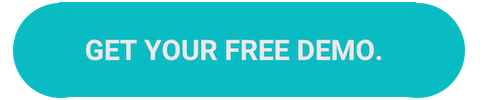How to Optimize Your Google Business Listing
Elise Musumano
5 min read
Mar 21, 2019

Elise Musumano
5 min read
Mar 21, 2019

What is a Google Business listing, anyways? Google My Business is a free tool that helps businesses provide customers with the information they’re looking for faster on Google Search and Google Maps. You’ll recognize a Google My Business as a “knowledge panel” or card that shows up in Search and Maps: 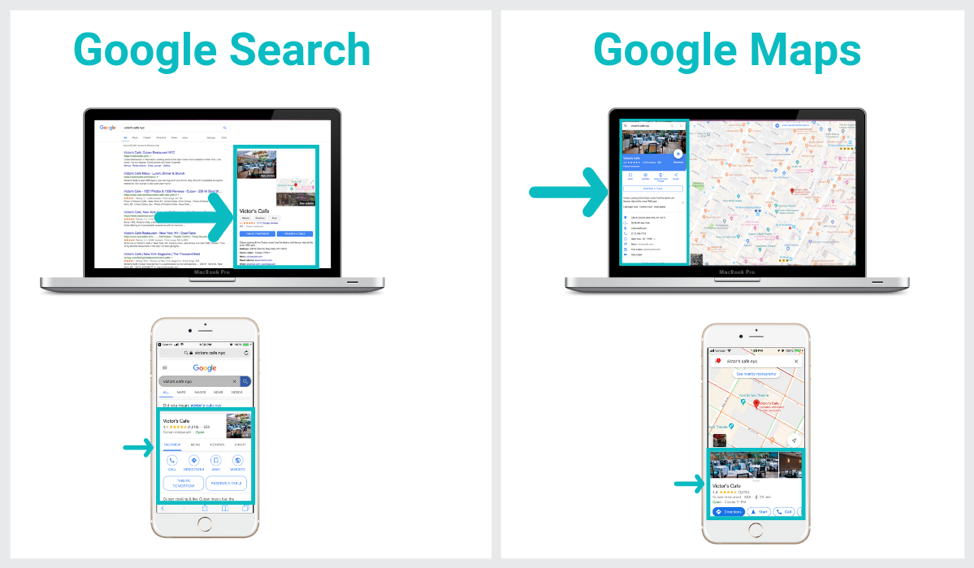 A Google My Business listing shows customers information like:
A Google My Business listing shows customers information like:
It’s easy for a business to forget to proactively update this information and to get distracted with operations and maintaining other social media channels. But think about it: where’s the first place someone will search for your business? Google. 10 to 30% of a restaurant’s reservations come from this marketing channel. Not only that, but the Reserve with Google feature now lets guests book tables at restaurants without ever leaving Search or Maps. (More reservations for you, faster experience for your guests.) Below we’re going to focus on how restaurants can update their listing in easy steps. That said, many directions below apply to all businesses, not just restaurants.
Sign into Google My Business and then go to Photos from your venue. Choose the type of photo you’re adding (logo, cover photo, or additional photos) and then upload it/them from your computer. 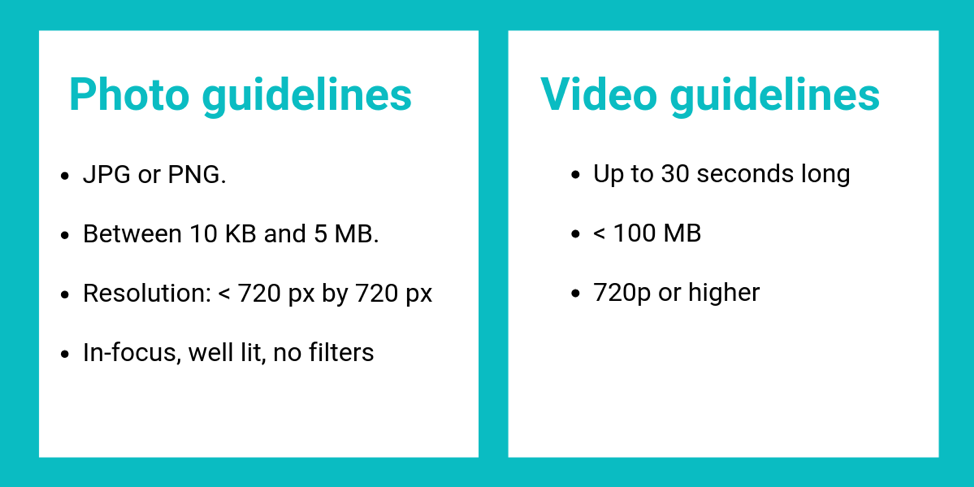 Note: You can also upload photos or videos directly from your phone using the mobile app. You just go to Home > “+” > Add photos > choose type > choose photo > Upload.
Note: You can also upload photos or videos directly from your phone using the mobile app. You just go to Home > “+” > Add photos > choose type > choose photo > Upload.
 4. Ask your happy customers for Google reviews.
4. Ask your happy customers for Google reviews.Have a customer you can tell is having a great experience? Strike while the iron is hot. Ask them to give you a Google review. This could be a card that you keep on-hand for in-service, a check insert post-meal or just a quick note you add to a follow-up email afterward. Here’s a sample email to send for anyone who gives positive feedback about an email: It looks like you had a good experience at [Your Restaurant] recently. We loved having you in, and hope you’ll join us again soon..Exceptional hospitality and experiences with guests like you is the reason we exist – and we’re happy we got to show you what we’re all about.Would you be open to sharing your experience on Google My Business [review platform]? We want other people in [city] to see your feedback. It’s a real-life example of why we went into business.Thanks again for the kind words![Owner or GM name]Pro Tip: If you’re a restaurant, ask your reservation system if it can automate requests for feedback after a guest leaves – and send follow-up tailored to negative or positive sentiment.
A description is the sentence (or so) of text that shows up in your business listing. 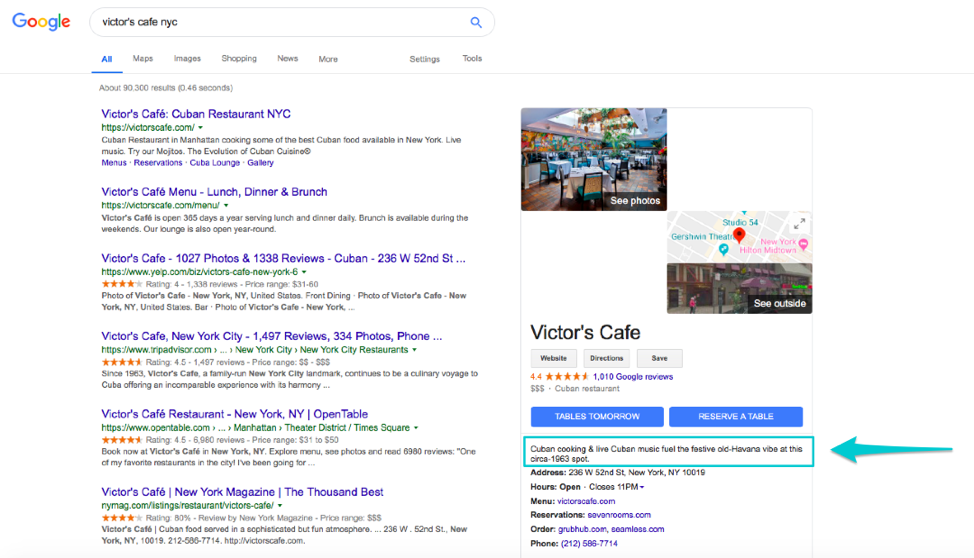 Google lets you add a description up to 750 characters, so take advantage of it. You should use your description to tell customers about what they can expect from your brand and its service or products. This also helps Google better understand your business and improves your search rankings. Here are Google’s guidelines about what you can and cannot put in your Description.
Google lets you add a description up to 750 characters, so take advantage of it. You should use your description to tell customers about what they can expect from your brand and its service or products. This also helps Google better understand your business and improves your search rankings. Here are Google’s guidelines about what you can and cannot put in your Description.
The more you bring links into your Google listing, the less buried they are on your website. Bottom Line: It’s easier for your guest to take action with you, driving higher conversions. To add links, click into the URLs section of your Google My Business account. The important part to adding your link it to make sure it has a tracking parameter so that your backend reporting shows which of your reservations came in through this link. Note: If you’re a SevenRooms client, you can access tracking links in Marketing > Tracking Links.
This helps your guests to easily know when you’re open and when you’re not. It also alerts guests setting up Google Maps to walk or drive to you that you may be closed by the time they arrive. This prevents a situation where guests show up too early or too late, becoming frustrated when their expectations of dining with you are not able to become a reality. Pro Tip: Don’t forget to edit your hours for special holidays on Google Maps. You can do this by logging into your Google My Business profile and going to the “Special hours” section (with a calendar icon).
Turning on messaging is more efficient for both you and your guest. You can receive messages in written format so that whoever answers calls for your restaurant doesn’t have to transcribe, and your guests receive answers to their questions faster. Google also lets you set up an automated welcome message. You can add something like “Great to hear from you! In the meantime — check out our menu: [link].” To turn on messages from your mobile app, go to Customers > Messages > Turn on. Once you have messages coming in, you can view them chronologically in the Messages folder. Pro Tip: Set up a notification to a phone number whenever a message comes in so that someone on your team can text a reply. 64% of consumers prefer a text over a call. Once you get a message, make sure to respond same-day, ideally same-hour. (Google calculates your average response time and lists it to guests.)
It can be tough to track down search engine changes someone on your team may have made. To avoid the wild goose chase, make sure that you use a Master Doc and add all of your restaurant’s info for Google Business so you have it in one place. This makes it super easy to refer back to and edit if need be. Use our template so you don’t have to start from scratch. That’s all for now! Are you a restaurant? SevenRooms is a reservation, seating, and guest engagement platform that integrates directly with Google search.